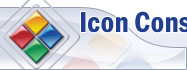Home > Tutorials >How to Create ICQ User Shortcut?
How to Create ICQ User Shortcut?
In this manual:
- What is ICQ User Shortcut?
- Selecting ICQ User Shortcut mode
- Creating ICQ User Shortcut with Icon Constructor
- How to delete ICQ Shortcut?
What is ICQ shortcut?
Do you have certain ICQ contacts you are always chatting with? If so, try making a ICQ shortcut on your desktop or Quick Launch toolbar. Next time you need to start chatting, just double-click the shortcut and your ICQ will open this contacts message window. Here is an example of shortcuts created with Icon Constructor:
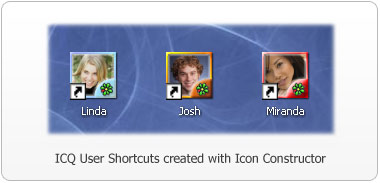
Note: this will work for everyone. If you're using a regular ICQ client – everything will be OK, this wouldn’t work with Miranda and other 3rd party ICQ clients.
Selecting ICQ User Shortcut mode
Icon Constructor offers a great number of ways to
create and use icons. Since we are going to create an ICQ User Shortcut, we
will select ICQ User Shortcut (![]() ) in the Select Mode dialog on startup.
) in the Select Mode dialog on startup.
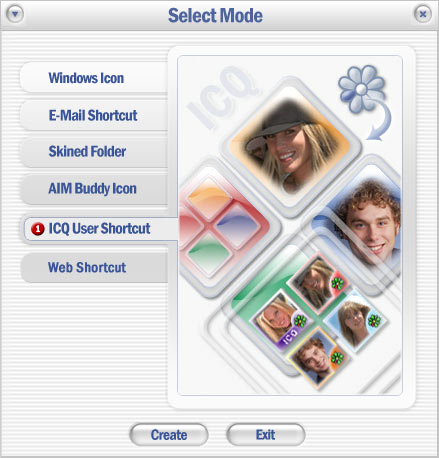
Besides using the startup dialog, you can also switch
mode in the program's main dialog. For that purpose, use the Mode drop-down list in the bottom-right corner of the main window. Clicking
on the drop-down list will open the menu with all available modes. To
create an ICQ User Shortcut, select the ICQ User Shortcut (![]() )
item on the menu:
)
item on the menu:
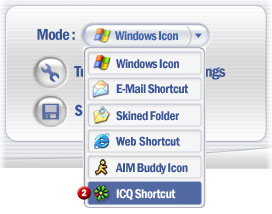
Creating ICQ User Shortcut with Icon Constructor
1) Icon Constructor allows converting both photographs and images with transparent areas to icons. The icon creation and customization technique has been covered in these articles:
![]() How to convert Photo to an Icon?
How to convert Photo to an Icon?
![]() How to create an Icon with transparent background?
How to create an Icon with transparent background?
Following these directions, you will need to create and customize your icon and then continue to the next step.
2) Now click on the Save ICQ User Shortcut button in the bottom-right corner of the form:
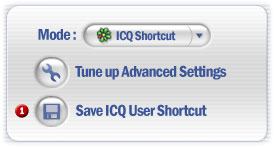
3) In the dialog that appears, enter Name(![]() )
and ICQ Number(
)
and ICQ Number(![]() )
)
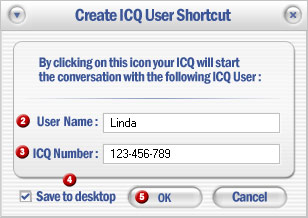
Where ICQ is an UIN of a contact you want start chatting using this shortcut (for example, if you wanted to have your boss %) UIN handy, you would put … yes, we don’t know your boss’ UIN).
And Name is a name of shortcut as you will see it on the Desktop.
4) If you want to save your shortcut to Desktop,
select the Save to Desktop(![]() ) checkbox; if you fail to do that, the program will ask you where save
the shortcut after you click the OK(
) checkbox; if you fail to do that, the program will ask you where save
the shortcut after you click the OK(![]() ) button:
) button:
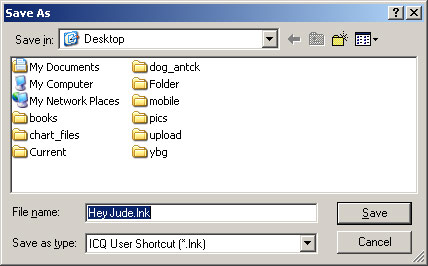
By default, the shortcut name will be set to the user name you have entered in the dialog in paragraph 4. However, you can also give the shortcut an appropriate custom name, like "Start chatting with Mike” or something.
Finally, click OK!
That does it, your shortcut is all set. Click it and an ICQ should launch messaging window with selected contact.
How to delete ICQ Shortcut?
ICQ User Shortcut is a regular file; therefore, to delete is, simply find it in Windows Explorer and then click Delete.